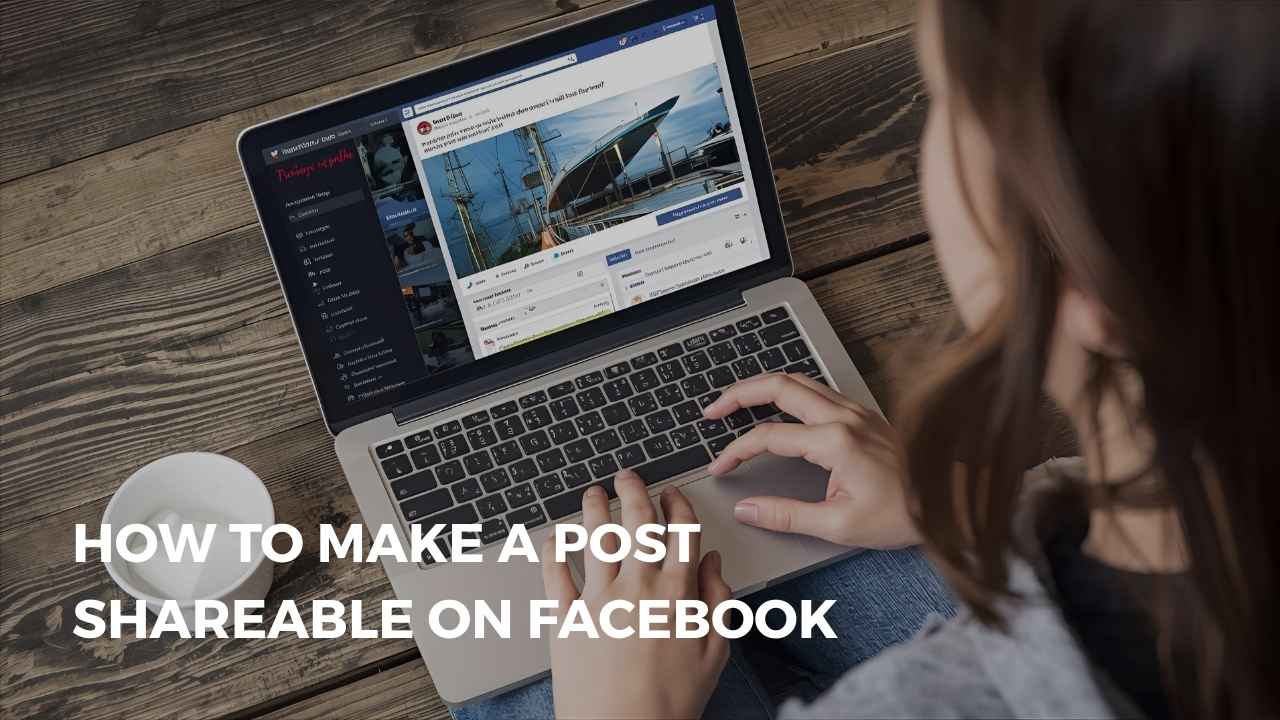Facebook is a very powerful social networking site, enabling users to post content to friends, family, and the world. Whether you are an individual user who wishes to share information, a company that wishes for more exposure, or an organization that wishes to publish important news, having your post shareable is crucial. By making your posts shareable, you’re able to increase participation, engage more individuals, and initiate engagement.
This article will lead you through in a step-by-step manner how to make a post shareable on Facebook through alteration of the privacy settings, optimal content types, and promotion of the posts to be highly seen.
Moreover, we shall write about tips regarding how to promote engagement at maximum levels, e.g., with a good look through good graphics, writing attractive captions, and posting at optimal moments. Sharing news, promotions, or stories is perhaps what you’re looking for, but implementing these tips will allow you to use Facebook’s sharing tools to the best of your abilities and maximize your online outreach.
Understanding Facebook Privacy Settings
Before you are able to post, you must be aware of Facebook’s privacy settings. These will decide who is able to see, comment on, and share your post. The most important privacy settings are:
Public: Anybody on Facebook can view and share your post.
- Friends: Your friends alone can view and comment on your post.
- Friends Except: Allows you to limit certain people from viewing your post.
- Specific Friends: Restricts visibility to certain people.
- Only Me: Your post can be seen by you alone.
- Custom: An integration of the various settings wherein you get to select manually those who can view your content.
In order to share your post, you will need to set the privacy of your post as “Public.”
Also Read:
Making Your New and Existing Post Shareable on Facebook
If you wish your posts to be shared by others, you have to change your privacy settings. You can make new and current posts shareable with these steps.
For New Posts
1. Make a new post: Log in to your Facebook homepage and open the “What’s on your mind?” box at the top and begin writing your post. You can insert text, images, videos, links, or any other content you want to post.
2. Choose the audience: At the bottom of your facebook name, you will notice a tiny privacy icon. Click on it to access the audience selection menu.
3. Select “Public“: From the menu, pick “Public.” This makes it possible for all people on Facebook to view and share your posts, not necessarily your friends. If you set “Friends” or other limitations, only specific individuals will view and engage your post.
4. Post your content: Once you’ve set the audience to Public, click “Post” to post it. Your post is now sharable, so anyone can click the “Share” button and share it further.
For Existing Posts
If you’ve already posted but come to realize it isn’t sharable, you can modify its settings without having to delete and repost it.
1. Visit your post: Go to your timeline and locate the particular post you desire to share.
2. Touch the three dots: In the top right corner of the post, touch the three-dot menu in order to view more options.
3. Choose “Edit Privacy”: Select the option that enables you to edit the audience for your post. Here you can alter who may see and share your post.
4. Select “Public”: Change the post’s audience setting to “Public” so that everyone on Facebook can see and share it.
5. Save changes: Save the changes you have made after choosing Public. The post is now shareable, and the “Share” button will be visible to others to spread it all over Facebook.
By executing the above steps, you can make sure that your posts are shared with a larger audience, whether posting personal updates, promotional content of your business, or special announcements.
Suggested Blog: Best All SMO Tools
Making a Post Shareable on Facebook Group
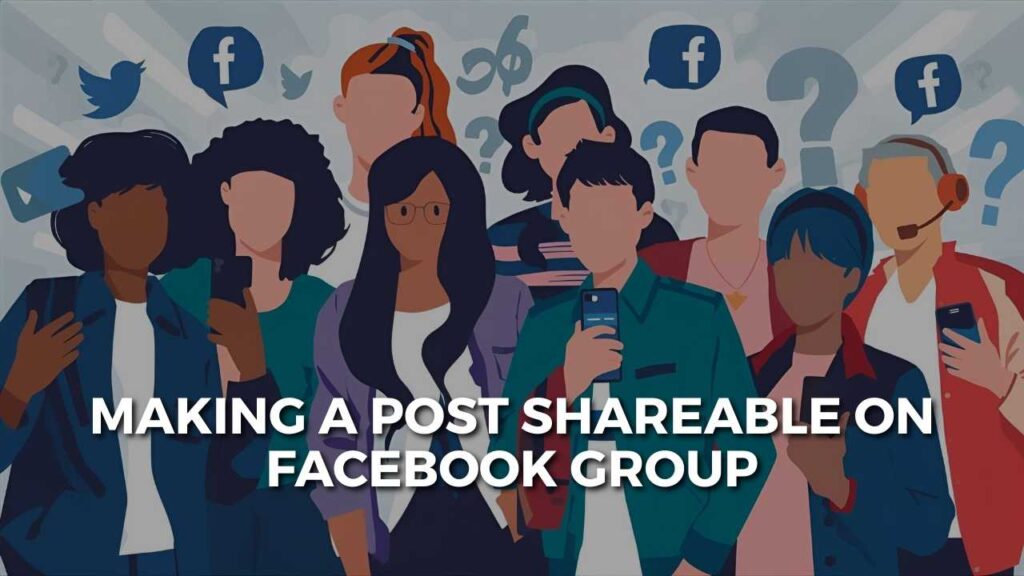
Facebook groups themselves also possess differential privacy settings that regulate whether something should be shareable outside the group or not. One must know about such privacy settings while rendering your posts public to the groups of people one wants. Types of Facebook Groups and Shareability:
1. Public Groups: Whatever is shared in public groups can be viewed by any member or non-member of the group. Any public group post by default is shareable, and hence members and non-members can share the post on their timeline or other groups.
2. Private Groups: Posts in private groups are shared among the members of the group. The posts are not exposed to the outside public of the group. Even when the link to the post is copied and shared, the non-group people cannot see the post. Group privacy keeps the chat in the group.
How to Make a Post Shareable on Facebook Group:
1. Verify Group Settings: When posting, make sure the group is either public or private. Your posts won’t go beyond if you’ve made it private. Post in a public group if you want more views.
2. Shareable Posting of Content: Post relevant content to be shared with the other members of the group. That may include information posts, inspirational posts, amusing photos, or breaking news regarding the subject matter of interest to the group. The more interactive your posting is, the more your members will engage with it.
3. Engage Discussion: Encourage others to join in by responding to their posts and asking a follow-up question so discussion will ensue. Once the members see that the discussion is productive, they may start new posts with a link to your post or invite others to post.
4. Harness Group Features: Use Harness Facebook group features such as live videos, events, and polls to elicit reactions to your posts. These interactive posts have a higher chance of members reacting and sharing the group post.
5. Tag Group Members: Tag them if the post is about some people so it reaches their attention and urges them to leave comments on the post. Don’t tag lots, though, or it is just spammily enough.
6. Follow Group Rules: Each group has some posting rules and shares anything possible. Keep posts under group rules so admins and moderators won’t be able to delete the posts.
With information about a community’s privacy options and posts tuned for engagement, you can receive maximum visibility and drive more conversation within the community.
Enabling an Upcoming Post Shareable on Facebook
If you prefer that your future posts are automatically shareable without needing to turn on the settings for each and every one of them individually, then you’ll need to change your default privacy settings. Follow these steps to do that:
Change Your Default Audience Setting:
1. Navigate to Facebook settings: Click on the top-right profile picture and choose “Settings & Privacy,” then proceed to “Settings.”
2. Open privacy settings: Click on “Posts” under “Audience and visibility” option .
3. Locate “Who can see your future posts?”: Find this setting and click on the arrow “➔”.
4. Choose “Public”: Switch the setting to “Public” so that new posts you add will be accessible to all and can be shared.
5. Save your changes: All of your newly created posts will now automatically be shareable unless you override the audience for a specific post.
Change Settings from the Post Composer:
While composing a post:
1. Click the privacy icon beside your name (it may say “Friends” or another setting).
2. Choose “Public” so that everyone can share the post.
3. Facebook will retain your previous selection, and any future postings will share the same privacy setting.
Tips for Making Your Post Worth Sharing
Combining innovative elements with the right material that compels viewers into sharing it forms the core of content people want to share. The key actions in turning your Facebook updates sharable are presented below:
1. Create Emotionally Appealing Posts
People want to post content that evokes emotional reactions like happiness or inspiration and surprise and amusement in them. Content creation forces you to work on content that resonates with your audience at an emotional level.
2. Storytelling
Storytelling captures your audience. Share your update along with personal anecdotes or inspirational anecdotes of real experiences that audiences will have a natural desire to pass on to others.
3. Provide Value
Content with informative elements, educational information and entertainment value provides opportunities for sharing between individuals. In creating content share informative tips as well as interesting facts and step-by-step instructions and also share your perspectives on issues that are topical.
4. Add Engaging Visuals
High-resolution images coupled with compelling video material and neatly organized infographics will attract audience members who enjoy posting such material. Make your material shareable by making it easy to read alongside high-relevance and compelling topic area material.
5. Keep It Concise and Scannable
Users swipe quickly through feeds so posts should stay short and easy to read as well as easy to receive. Space and bullet points should be employed to make written content easier to read for readers to receive.
6. Include a Call-to-Action (CTA)
Invite strategies prompt offer sharing because you have to formally invite users to share. Your post should include:
- Tagging a person
- Sharing if you like the content
By sharing this post, you will help spread valuable information around social media networks.
7. Post at the Appropriate Time
Timing is everything. Your user activity is highest at some points so publishing at those times creates more chances of sharing and user engagement. Go to Insights on Facebook to discover the best times to publish.
8. Create Posts on Trending Topics and Hashtags
Current event content trending challenges and hashtags in your posts will make your posts more visible and increase their chances of being shared. Trends must be tracked for proper connection to your posts.
9. Engage Your Followers
Individuals will receive responses for their posts with further questions along with appreciation of all types of feedback.
10. Originality
Don’t use generics. Instead, provide unique perspectives, fresh insights, or unique content not available on other websites.
Following the above suggestions will get your Facebook posts seen, resulting in users forwarding them to their friends and networks.
The Importance of Making a Post Shareable on Facebook for Engagement
Shareable content is the basis of getting more people to interact on Facebook. The more people share your content, the more people get introduced to you outside of your network, and you can invite them. That is why you need to make your posts shareable to receive engagement:
- Increases Your Audience: Every time someone else publishes your post, it shows up on their timeline and thus their friends and followers get to see it. Organic reach can assist your content visibility to increase tremendously without any kind of paid advertisement.
- Increases Interaction: The shared posts are likely to be replied to, commented on, and liked more since they bring your post into view by new users who might interact with your post for the first time. Such interaction reminds the Facebook algorithm to show your post to more people.
- Raises Brand Awareness: For companies, brands, and influencers, sharing posts creates brand awareness. The more people who are sharing your posts, the stronger the audience that is being displayed to whom your brand and message are already well known.
- Builds Community and Trust: For a friend to suggest your content is a personal endorsement. People are more likely to interact and believe in content that their friends post than when they see it on their timeline from a company or page.
- Improves Algorithm Quality: Facebook favors posts that encourage engagement. When your post goes up regularly, Facebook’s algorithm identifies it as good content and can propel it further in news feeds, meaning overall boosted engagement.
- Drives Traffic and Conversions: Shareable posts can potentially drive traffic to websites, product pages, or firm and creator blog pages. The more views your post receives and engagement, the greater your chances of receiving clicks and conversions.
Sharing isn’t something you do to your privacy settings—it’s about creating posts that are informative, evocative, and provocative. If shareability is at the very top of your list, you get to maximize engagement and increase your footprint on Facebook.
Conclusion
Making your post shareable on Facebook is a significant means of reaching more people, generating more engagement, and propagating your content as far as it will go. If you have your privacy on “Public,” apply rich media and interesting captions in your posts to the maximum benefit, and invite comments, you can significantly enhance shareability. An awareness of page and group settings, making use of trending now, and timing your post also may heighten visibility.
Regardless of whether you post personal status updates, company promotions, or special announcements, making content shareable enables you to reach a greater number of people. By regularly posting interesting and shareable content, you can build your Facebook presence, create substance-related engagement, and optimize your content.
FAQs
1. How to make a post shareable on Facebook?
In order to make post shareable, choose its audience to “Public” before sharing. Tap on the privacy icon below your name while writing the post and select “Public” from the options.
2. Can I change the share settings of a post that has already been posted?
Yes. Find the post on your timeline, open the three-dot menu in the top right corner, select “Edit audience,” and change it to “Public.”
3. Why can’t my friends share my post?
If your post is set on “Friends” or some other restricted audience, the share option will not appear. Change the post’s privacy setting to “Public” so that it becomes shareable.
4. How to make a post shareable on Facebook by default in future?
Yes. Go to “Settings & Privacy” > “Settings” > “Privacy,” and then change the “Who can see your future posts?” setting to “Public.”
5. Why can’t I share a post from a private group?
Private Facebook group posts are not visible outside the group and cannot be shared. If you want your post to be sharable, then post in a public group.
6. How do I get a Facebook group post to be shareable?
Ensure the group is public. If it is a private group, the posts cannot be shared outside the group. You may also invite the members to share and discuss the same content within the group.
7. Can I share a Facebook story?
No, Facebook stories are not shareable and are only seen by the chosen audience and lack a share button. But you can repost the same as a public post so that it is shareable.
8. Why is the share button not appearing on my Facebook post?
If your post is not set to be shared publicly, the share button will not appear. Change the audience settings so that it is shareable.
9. Can I make my business page posts shareable?
Yes, by default, all Facebook business page posts are public and can be shared by anyone.
10. How do I get people to share my post?
Create something interesting, useful, emotional and share-worthy. Put in a call-to-action like “Share this with your friends!” or “Tag someone who needs to see this!”